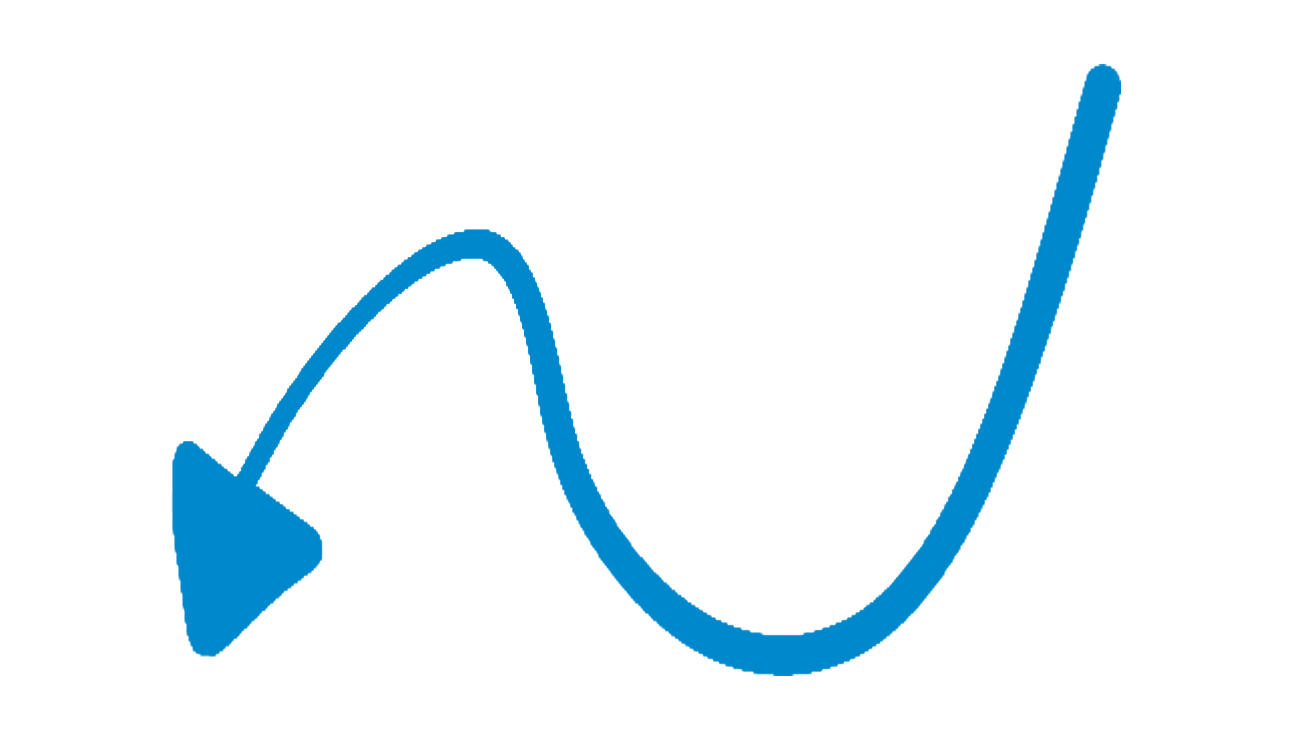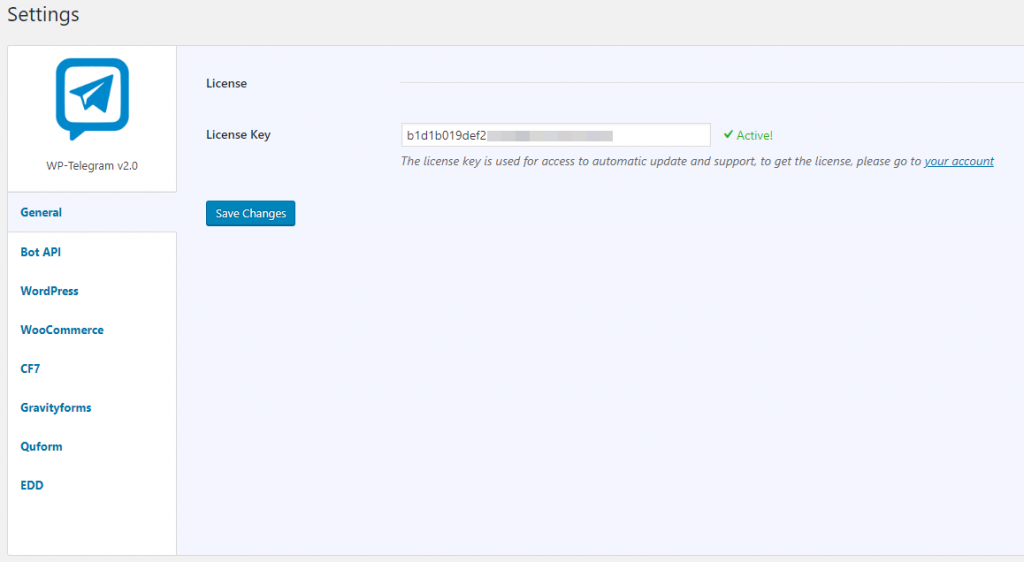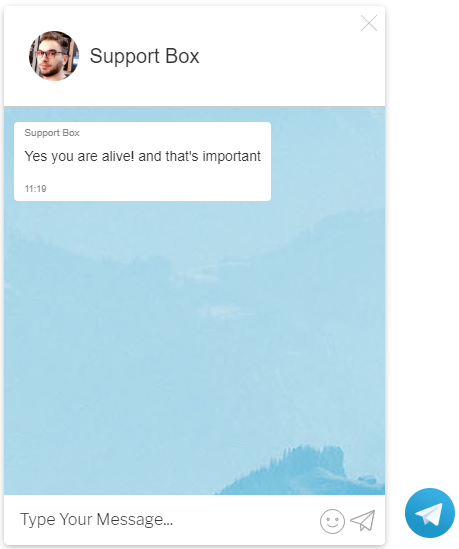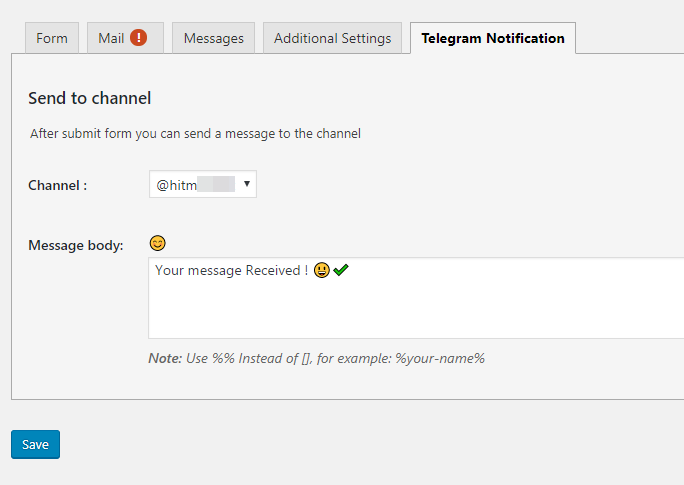Overview
The Setting page is for managing the whole plugin settings.
We have tabs here and you can set settings for each one that you need to use.
General
Here you can set the plugin license to get the latest version with updater from the plugins page.
Just put the license and press Save Changes once then the status must become Active! like in the top image.
Bot API
You must set your Bot API key here if not, the plugin will not work because needed this on sending message actions.
Read the Quick Start related article to manage this tab.
WordPress
On this popular integration, you have an option to get a Telegram chat box like the software.
And can manage these options on custom actions like:
- Send a message to channel When published new posts.
- Send a message when the new release of WordPress.
- Send a message when register on WordPress.
- Send a message when getting a new comment.
- Send a message when a user does log in.
WooCommerce
Another popular integration on any plugins is the WooCommerce! we have it here too.
You can use these options on this integration:
- Send a message to you when getting a new order.
- Send a message when publishing a new product.
- Send a message when stock is low.
Contact form 7
If you enabled this option, you will see an additional tab with “Telegram Notification” name, you can set what message content will send to channel when a user submitting the form.
Gravity Forms
You can set what message send if a user submitted on each form separately.
Quform
It’s the same Gravity Forms option but for each Quform forms.
Easy Digital Downloads
For now, The only option available here is the send a message to you when getting a new order.