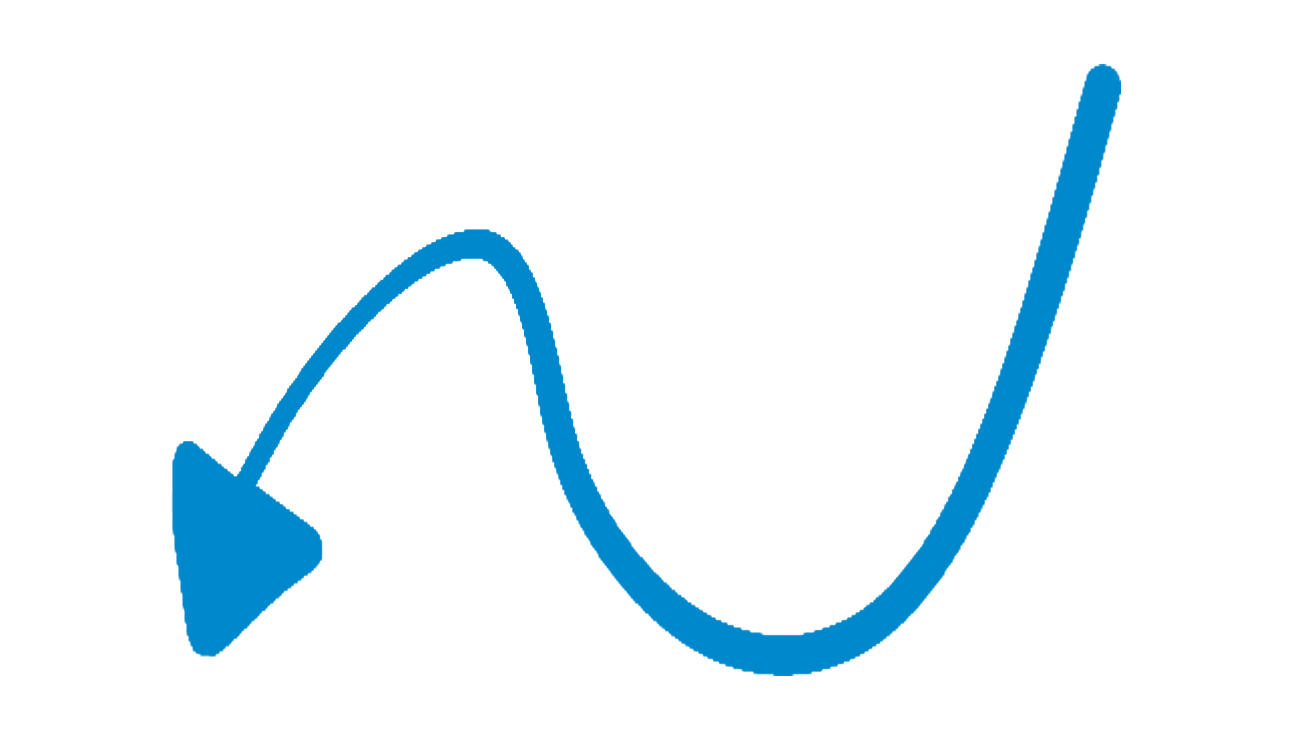Method 1: Auto
- Log in to your WP install
- From the Administration Panels, click on the Plugin Menu
- Under Plugins, click the “Add New” submenu
- Click on button “Upload Plugin” on the top and select the “WP-Telegram-Notifications” zip file to upload.
- Click the “Install Now” button.
- After installation and activation, you will find a new menu item “Telegram”
Method 2: FTP
- Download the plugin after your purchase from Purchase History page or your email that you’ve received when purchased
- Upload ‘wp-telegram-notifications’ to the ‘/wp-content/plugins/’ directory
- Activate the plugin through the ‘Plugins’ menu in WordPress
- After installation, you will find a new menu item “Telegram”